
PAC Help
Copyright © by The Library Corporation
A Community Info result set page is displayed if information is available for your search criteria. The result set is similar to those returned with any other search options with one exception. You cannot place a hold on anything in the Community Info result set, although you can select items to be saved to a review list.
Let's look closer at the Community Info result set. At the top of the result set, the search criteria you currently used is displayed, as shown in the example below. Changes can be made to your search criteria if you did not get your expected results. Click Search after making changes to any of the selections.

Use the Sort By to arrange your results alphabetically by Organization/Program or Name.
Use the Select an option to save result drop-down list to save an item to a Review List. Select the check box for the item you want to save to your list. Then choose from Save checked items to list, Save all items to list, or Uncheck all selections. Refer to the example below.
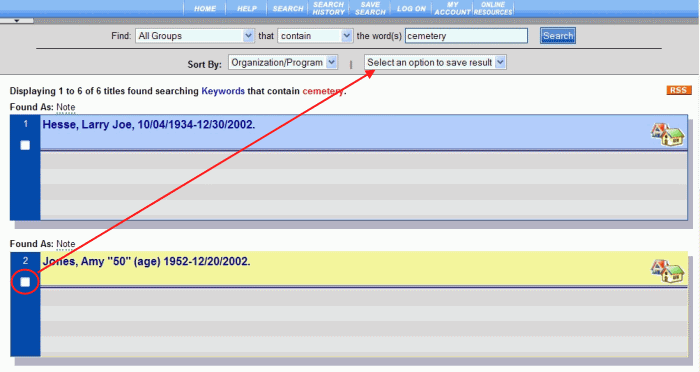
After selecting Saved Checked Items to list or Save All items to list, click Review List on the PAC toolbar if you want to view the saved items.
The Found As area shows the field(s) where your selected keyword was found. In this example, the keyword was located in the Note. By holding your mouse pointer over the Found As: Note area, a text box displays specifically where the keyword was located.
This result set ![]() icon indicates a community info record.
icon indicates a community info record.
Click the Title of the item to view more information about the individual community information record.
Searches performed under Community Info can be saved using the Save Search toolbar button. This information will be added to any other saved searches you have in My Account | Saved Searches. Remember, you can save a maximum of 10 searches. See View Saved Searches for more information.
The Related Searches box in the upper right corner of the label display provides links to other items by the same author. Related subject matter is also shown in this area. Clicking in this area generates a browse list to explore other items related to those found in the result list.
Search history is retained during your session in the PAC, but once you become inactive, your search history will be deleted. See Search History for more information.