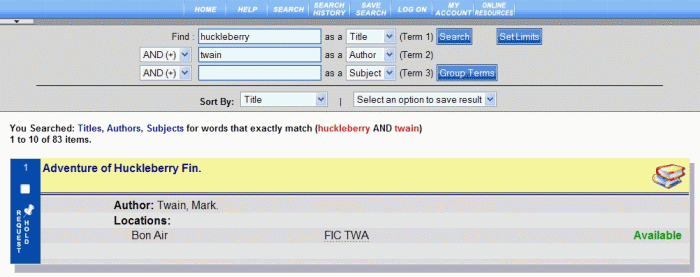
The advanced search form at the top of the results displays the combination you set up with your search criteria. If you did not receive the results you expected, you can modify keywords and fields to perform another search.
PAC Help
Copyright © by The Library Corporation
The result set in an Advanced search looks similar to those result sets for Keyword Search and New Items search. The combination search boxes display at the top of the result set. The exact search criteria used in the search is written out for you.
To help you better understand the result set features, let's perform an Advanced search using 'huckleberry' as the Title AND 'twain' as the Author. The result set displays, as shown below:
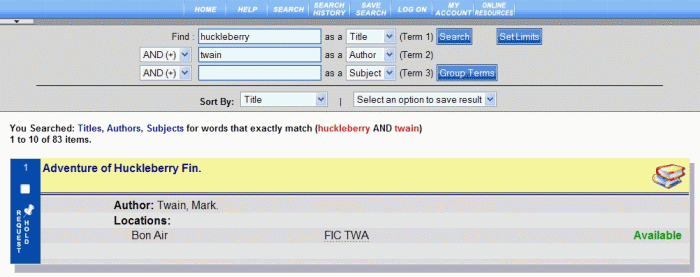
The advanced search form at the top of the results displays the combination you set up with your search criteria. If you did not receive the results you expected, you can modify keywords and fields to perform another search.
Above the first result in your set, You Searched displays the exact criteria used for this search. The number of total items found in the search and how many results display on each screen is also shown. In the example above, 1 to 10 of 83 items, means a total of 83 items were returned with 10 showing on each page. The number returned on each page can be changed in Set Limits.
If using more than two search terms, use the Group Terms button in the search form at the top of the result set to group your terms. This can really make a difference in your search results. See Advanced for further explanation and examples of how to set this up.
Use the Sort By drop-down list to arrange your results by Title, Author, Publication Date, Availability, or Material Type.
Use the Set an option to save result drop-down list if you want to save all the items, or selected items in your result set to a list. Review List will populate on the PAC toolbar. You can review or print your list at any time during your current session in the PAC. If you log off, return Home, or become inactive, your list will be deleted. See Review List for more information.
To view more information regarding an individual item, click the title of the item to open the label display. In the label display, you can place a hold on the item and link to related topics.
See Keyword Search, Browse, and New Items for other ways to search the PAC.
See also Do An Advanced Search for additional information.